Getting Started - How to use online editor
- Edit your code in Editor area at the center of the window, and execute your code by pushing “Compile & Run” button at the left-top of the window.
- Your code will be saved automatically in your cookie before every execution.
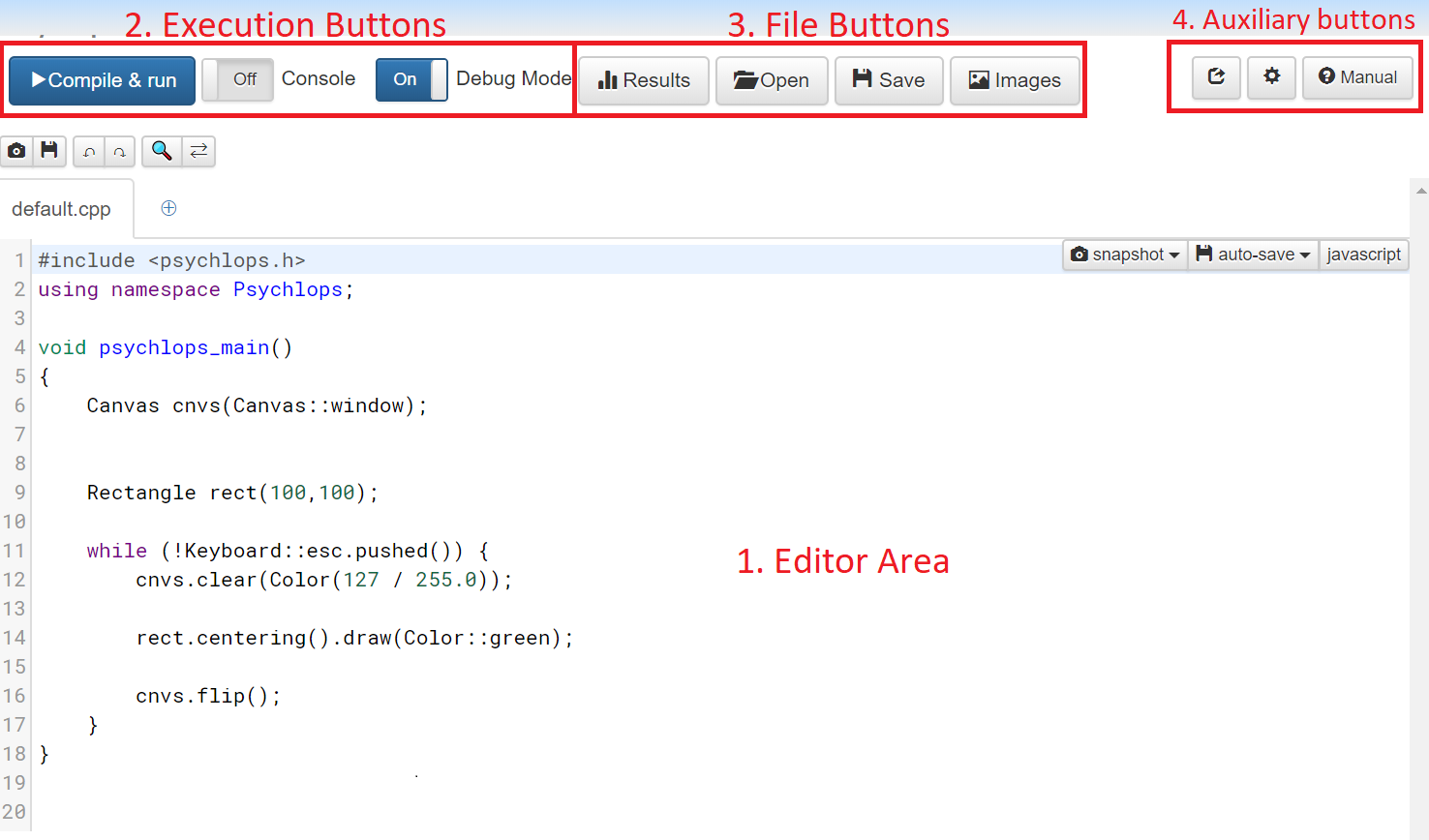
1. Editor area
Edit your code here.
2. Execution Buttons
“Compile & Run”
Push this button to run current program.
“Console”
If this switch is active, log will be written at the bottom of execution window.
“Debug Mode”
If this switch is active, realtime variable watcher will appear at the bottom of execution window.
3. File Buttons
Results
Not yet implemented.
Open
Open a dialog box to load local program files.
Save
Open a dialog box to save current program to local storage.
Image
Open a dialog box to load image files from local storage.
4. Auxiliary Buttons
Export (Export icon)
Not yet implemented.
Setting (Gear icon)
Open a setting dialog.
Manual (? icon)
If this switch is active, the reference manual will appear at the right side of editor area.